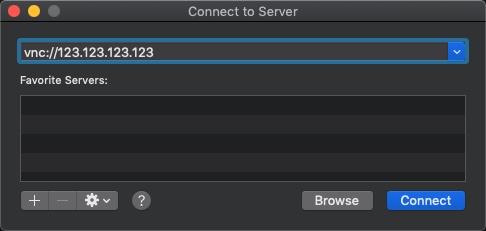Catalina 클린설치 후 php 7.4로 업그레이드
기존 : 7.3.11
변경 : 7.4.33
1. Homebrew 가 설치되어 있지 않으면 설치한다.
ellord@ellords-Mac-mini % /bin/bash -c "$(curl -fsSL https://raw.githubusercontent.com/Homebrew/install/HEAD/install.sh)"
2. brew php repo를 변경한다.
ellord@ellords-Mac-mini % brew tap shivammathur/php
ellord@ellords-Mac-mini % brew install php@7.4
3. 설치로그...
ellord@ellords-Mac-mini % brew tap shivammathur/php
==> Tapping shivammathur/php
Cloning into '/usr/local/Homebrew/Library/Taps/shivammathur/homebrew-php'...
remote: Enumerating objects: 27780, done.
remote: Counting objects: 100% (1067/1067), done.
remote: Compressing objects: 100% (208/208), done.
remote: Total 27780 (delta 894), reused 1021 (delta 859), pack-reused 26713
Receiving objects: 100% (27780/27780), 4.09 MiB | 17.97 MiB/s, done.
Resolving deltas: 100% (22388/22388), done.
Tapped 44 formulae (88 files, 5.6MB).
ellord@ellords-Mac-mini apache2 % brew install php@7.4
Warning: You are using macOS 10.15.
We (and Apple) do not provide support for this old version.
It is expected behaviour that some formulae will fail to build in this old version.
It is expected behaviour that Homebrew will be buggy and slow.
Do not create any issues about this on Homebrew's GitHub repositories.
Do not create any issues even if you think this message is unrelated.
Any opened issues will be immediately closed without response.
Do not ask for help from Homebrew or its maintainers on social media.
You may ask for help in Homebrew's discussions but are unlikely to receive a response.
Try to figure out the problem yourself and submit a fix as a pull request.
We will review it but may or may not accept it.
Warning: shivammathur/php/php@7.4 has been deprecated because it is a versioned formula!
==> Fetching dependencies for shivammathur/php/php@7.4: bison, apr, ca-certificates, openssl@3, apr-util, cmake, brotli, pkg-config, libnghttp2, pcre2, httpd, re2c, argon2, aspell, m4, autoconf, libunistring, gettext, libidn2, libssh2, openldap, rtmpdump, lz4, xz, zstd, curl, libtool, unixodbc, freetds, libpng, freetype, fontconfig, nasm, jpeg-turbo, giflib, highway, imath, libtiff, little-cms2, openexr, webp, docbook, mpdecimal, readline, sqlite, python@3.12, icu4c, boost, source-highlight, asciidoc, docbook-xsl, flex, doxygen, python@3.11, certifi, sphinx-doc, jpeg-xl, ninja, meson, libsodium, lua, ncurses, berkeley-db@5, gdbm, perl, libyaml, libgit2, z3, swig, llvm, rust, ruby, vim, libvmaf, yasm, aom, libavif, gd, automake, gmp, krb5, libffi, libpq, libzip, oniguruma and tidy-html5
==> Fetching bison
==> Downloading https://ghcr.io/v2/homebrew/core/bison/manifests/3.8.2
######################################################################### 100.0%
==> Downloading https://ghcr.io/v2/homebrew/core/bison/blobs/sha256:5a79db63b8a1
######################################################################### 100.0%
==> Fetching apr
==> Downloading https://raw.githubusercontent.com/Homebrew/homebrew-core/f976811
######################################################################### 100.0%
==> Downloading https://www.apache.org/dyn/closer.lua?path=apr/apr-1.7.4.tar.bz2
==> Downloading from https://dlcdn.apache.org/apr/apr-1.7.4.tar.bz2
######################################################################### 100.0%
==> Fetching ca-certificates
==> Downloading https://ghcr.io/v2/homebrew/core/ca-certificates/manifests/2024-
######################################################################### 100.0%
==> Downloading https://ghcr.io/v2/homebrew/core/ca-certificates/blobs/sha256:ca
######################################################################### 100.0%
==> Fetching openssl@3
중략.....
freetds 에서 오류가 발생하고 중단된다.
==> Fetching freetds
==> Downloading https://raw.githubusercontent.com/Homebrew/homebrew-core/f976811
######################################################################### 100.0%
Error: php@7.4: Failed to download resource "freetds"
Download failed: Homebrew-installed `curl` is not installed for: https://www.freetds.org/files/stable/freetds-1.4.17.tar.bz2
4. freetds만 단독으로 설치한다.
ellord@ellords-Mac-mini apache2 % brew install freetds
==> Downloading https://formulae.brew.sh/api/formula.jws.json
==> Downloading https://formulae.brew.sh/api/cask.jws.json
Warning: You are using macOS 10.15.
We (and Apple) do not provide support for this old version.
It is expected behaviour that some formulae will fail to build in this old version.
It is expected behaviour that Homebrew will be buggy and slow.
Do not create any issues about this on Homebrew's GitHub repositories.
Do not create any issues even if you think this message is unrelated.
Any opened issues will be immediately closed without response.
Do not ask for help from Homebrew or its maintainers on social media.
You may ask for help in Homebrew's discussions but are unlikely to receive a response.
Try to figure out the problem yourself and submit a fix as a pull request.
We will review it but may or may not accept it.
==> Fetching dependencies for freetds: cmake, brotli, libunistring, gettext, pkg-config, libidn2, libnghttp2, ca-certificates, openssl@3, libssh2, openldap, rtmpdump, lz4, xz, zstd, curl, m4, libtool and unixodbc
==> Fetching cmake
중략...
==> Fetching freetds
==> Downloading https://raw.githubusercontent.com/Homebrew/homebrew-core/f976811
Already downloaded: /Users/ellord/Library/Caches/Homebrew/downloads/988e6f64f1bac30e7da0b09a7fad2fe1282ef7c488041caf513b70aa92cc1e51--freetds.rb
==> Downloading https://www.freetds.org/files/stable/freetds-1.4.17.tar.bz2
######################################################################### 100.0%
중략...
==> Installing freetds
==> ./configure --with-tdsver=7.3 --mandir=/usr/local/Cellar/freetds/1.4.17/shar
==> make
==> make install
🍺 /usr/local/Cellar/freetds/1.4.17: 1,421 files, 15.8MB, built in 1 minute 14 seconds
==> Running `brew cleanup freetds`...
Disable this behaviour by setting HOMEBREW_NO_INSTALL_CLEANUP.
Hide these hints with HOMEBREW_NO_ENV_HINTS (see `man brew`).
5. freetds가 성공적으로 설치되었다면 php설치를 다시 시도한다.
ellord@ellords-Mac-mini apache2 % brew install php@7.4
==> Downloading https://formulae.brew.sh/api/formula.jws.json
######################################################################### 100.0%
==> Downloading https://formulae.brew.sh/api/cask.jws.json
######################################################################### 100.0%
Warning: You are using macOS 10.15.
We (and Apple) do not provide support for this old version.
It is expected behaviour that some formulae will fail to build in this old version.
It is expected behaviour that Homebrew will be buggy and slow.
Do not create any issues about this on Homebrew's GitHub repositories.
Do not create any issues even if you think this message is unrelated.
Any opened issues will be immediately closed without response.
Do not ask for help from Homebrew or its maintainers on social media.
You may ask for help in Homebrew's discussions but are unlikely to receive a response.
Try to figure out the problem yourself and submit a fix as a pull request.
We will review it but may or may not accept it.
Warning: shivammathur/php/php@7.4 has been deprecated because it is a versioned formula!
==> Fetching dependencies for shivammathur/php/php@7.4: bison, apr, apr-util, pcre2, httpd, re2c, argon2, aspell, autoconf, libpng, freetype, fontconfig, nasm, jpeg-turbo, giflib, highway, imath, libtiff, little-cms2, openexr, webp, docbook, mpdecimal, readline, sqlite, python@3.12, icu4c, boost, source-highlight, asciidoc, docbook-xsl, flex, doxygen, python@3.11, certifi, sphinx-doc, jpeg-xl, ninja, meson, libsodium, lua, ncurses, berkeley-db@5, gdbm, perl, libyaml, libgit2, z3, swig, llvm, rust, ruby, vim, libvmaf, yasm, aom, libavif, gd, automake, gmp, krb5, libffi, libpq, libzip, oniguruma and tidy-html5
==> Fetching bison
==> Downloading https://ghcr.io/v2/homebrew/core/bison/manifests/3.8.2
Already downloaded: /Users/ellord/Library/Caches/Homebrew/downloads/0a84b14c20dfba4609542ea4b14a4eb93d369f7f83f373b568017fc7d76b6505--bison-3.8.2.bottle_manifest.json
==> Downloading https://ghcr.io/v2/homebrew/core/bison/blobs/sha256:5a79db63b8a1
Already downloaded: /Users/ellord/Library/Caches/Homebrew/downloads/9a12eeb4d6604ad355576c4b4a846430c9776468d2bc17baf43529a672999c8a--bison--3.8.2.catalina.bottle.tar.gz
중략...
6. jpeg-xl 에서 에러가 난다.
==> Installing shivammathur/php/php@7.4 dependency: jpeg-xl
==> cmake -S . -B build -DJPEGXL_FORCE_SYSTEM_BROTLI=ON -DJPEGXL_FORCE_SYSTEM_LC
==> cmake --build build
Last 15 lines from /Users/ellord/Library/Logs/Homebrew/jpeg-xl/02.cmake:
static JXL_MAYBE_UNUSED constexpr size_t CoeffOrderOffset(size_t order,
^
/tmp/jpeg-xl-20240614-58935-ac3kz2/libjxl-0.10.2/lib/jxl/coeff_order.h:35:10: note: non-constexpr function 'operator[]' cannot be used in a constant expression
return kCoeffOrderOffset[3 * order + c] * kDCTBlockSize;
^
/Library/Developer/CommandLineTools/usr/bin/../include/c++/v1/array:195:21: note: declared here
const_reference operator[](size_type __n) const _NOEXCEPT {return __elems_[__n];}
^
1 error generated.
make[2]: *** [lib/CMakeFiles/jxl_extras_core-obj.dir/extras/enc/pnm.cc.o] Error 1
make[2]: *** Waiting for unfinished jobs....
make[1]: *** [lib/CMakeFiles/jxl_extras_core-obj.dir/all] Error 2
make[1]: *** [lib/CMakeFiles/jxl_enc-obj.dir/all] Error 2
make: *** [all] Error 2
Do not report this issue to Homebrew/brew or Homebrew/homebrew-core!
Error: You are using macOS 10.15.
We (and Apple) do not provide support for this old version.
It is expected behaviour that some formulae will fail to build in this old version.
It is expected behaviour that Homebrew will be buggy and slow.
Do not create any issues about this on Homebrew's GitHub repositories.
Do not create any issues even if you think this message is unrelated.
Any opened issues will be immediately closed without response.
Do not ask for help from Homebrew or its maintainers on social media.
You may ask for help in Homebrew's discussions but are unlikely to receive a response.
Try to figure out the problem yourself and submit a fix as a pull request.
We will review it but may or may not accept it.
Do not report this issue: you are running in an unsupported configuration.
7. jpeg-xl 만 단독으로 설치해도 동일하게 에러가 난다.
ellord@ellords-Mac-mini apache2 % brew install jpeg-xl
==> Downloading https://formulae.brew.sh/api/cask.jws.json
######################################################################### 100.0%
Warning: You are using macOS 10.15.
We (and Apple) do not provide support for this old version.
It is expected behaviour that some formulae will fail to build in this old version.
It is expected behaviour that Homebrew will be buggy and slow.
Do not create any issues about this on Homebrew's GitHub repositories.
Do not create any issues even if you think this message is unrelated.
Any opened issues will be immediately closed without response.
Do not ask for help from Homebrew or its maintainers on social media.
You may ask for help in Homebrew's discussions but are unlikely to receive a response.
Try to figure out the problem yourself and submit a fix as a pull request.
We will review it but may or may not accept it.
==> Fetching jpeg-xl
==> Downloading https://raw.githubusercontent.com/Homebrew/homebrew-core/83aaf1a
Already downloaded: /Users/ellord/Library/Caches/Homebrew/downloads/ebe161ddae48ea91eeb746886ca33278ea3905d90426718d0f3862788c101079--jpeg-xl.rb
==> Cloning https://github.com/webmproject/sjpeg.git
Updating /Users/ellord/Library/Caches/Homebrew/jpeg-xl--sjpeg--git
origin/HEAD set to main
refs/remotes/origin/main
==> Checking out revision e5ab13008bb214deb66d5f3e17ca2f8dbff150bf
HEAD is now at e5ab130 Merge pull request #119 from szabadka/master
HEAD is now at e5ab130 Merge pull request #119 from szabadka/master
==> Downloading https://github.com/libjxl/libjxl/archive/refs/tags/v0.10.2.tar.g
Already downloaded: /Users/ellord/Library/Caches/Homebrew/downloads/1d8fc35d3c7e4ab3922e18bba9e7ce42a291b9a6605d65cfbb6ce93f064c2f1a--libjxl-0.10.2.tar.gz
==> cmake -S . -B build -DJPEGXL_FORCE_SYSTEM_BROTLI=ON -DJPEGXL_FORCE_SYSTEM_LC
==> cmake --build build
Last 15 lines from /Users/ellord/Library/Logs/Homebrew/jpeg-xl/02.cmake:
/tmp/jpeg-xl-20240614-62458-i08g20/libjxl-0.10.2/lib/jxl/coeff_order.h:33:42: error: constexpr function never produces a constant expression [-Winvalid-constexpr]
static JXL_MAYBE_UNUSED constexpr size_t CoeffOrderOffset(size_t order,
^
/tmp/jpeg-xl-20240614-62458-i08g20/libjxl-0.10.2/lib/jxl/coeff_order.h:35:10: note: non-constexpr function 'operator[]' cannot be used in a constant expression
return kCoeffOrderOffset[3 * order + c] * kDCTBlockSize;
^
/Library/Developer/CommandLineTools/usr/bin/../include/c++/v1/array:195:21: note: declared here
const_reference operator[](size_type __n) const _NOEXCEPT {return __elems_[__n];}
^
1 error generated.
make[2]: *** [lib/CMakeFiles/jxl_extras_core-obj.dir/extras/enc/pnm.cc.o] Error 1
make[1]: *** [lib/CMakeFiles/jxl_extras_core-obj.dir/all] Error 2
make[1]: *** [lib/CMakeFiles/jxl_enc-obj.dir/all] Error 2
make: *** [all] Error 2
Do not report this issue to Homebrew/brew or Homebrew/homebrew-core!
Error: You are using macOS 10.15.
We (and Apple) do not provide support for this old version.
It is expected behaviour that some formulae will fail to build in this old version.
It is expected behaviour that Homebrew will be buggy and slow.
Do not create any issues about this on Homebrew's GitHub repositories.
Do not create any issues even if you think this message is unrelated.
Any opened issues will be immediately closed without response.
Do not ask for help from Homebrew or its maintainers on social media.
You may ask for help in Homebrew's discussions but are unlikely to receive a response.
Try to figure out the problem yourself and submit a fix as a pull request.
We will review it but may or may not accept it.
Do not report this issue: you are running in an unsupported configuration.
8. brew 컴파일러를 gcc로 변경하기 위해 gcc를 설치한다.
ellord@ellords-Mac-mini apache2 % brew install gcc
Warning: You are using macOS 10.15.
We (and Apple) do not provide support for this old version.
It is expected behaviour that some formulae will fail to build in this old version.
It is expected behaviour that Homebrew will be buggy and slow.
Do not create any issues about this on Homebrew's GitHub repositories.
Do not create any issues even if you think this message is unrelated.
Any opened issues will be immediately closed without response.
Do not ask for help from Homebrew or its maintainers on social media.
You may ask for help in Homebrew's discussions but are unlikely to receive a response.
Try to figure out the problem yourself and submit a fix as a pull request.
We will review it but may or may not accept it.
==> Fetching dependencies for gcc: automake, gmp, isl, mpfr and libmpc
==> Fetching automake
==> Downloading https://ghcr.io/v2/homebrew/core/automake/manifests/1.16.5
Already downloaded: /Users/ellord/Library/Caches/Homebrew/downloads/6863d3ffa73c5a5cbf1f1ea9e47b60784d09b232ac9e56149c1b931d9ec44d8b--automake-1.16.5.bottle_manifest.json
==> Downloading https://ghcr.io/v2/homebrew/core/automake/blobs/sha256:ae77a247a
Already downloaded: /Users/ellord/Library/Caches/Homebrew/downloads/25e6690671ae9c3741dac14ff17e9904701143701ad52a24789d60a14dce5077--automake--1.16.5.catalina.bottle.tar.gz
==> Fetching gmp
==> Downloading https://raw.githubusercontent.com/Homebrew/homebrew-core/83aaf1a
Already downloaded: /Users/ellord/Library/Caches/Homebrew/downloads/3ad370e9716d85d6631851075c486bcadbc523ffbf52552d432a0a81bbe7ed89--gmp.rb
==> Downloading https://ftp.gnu.org/gnu/gmp/gmp-6.3.0.tar.xz
Already downloaded: /Users/ellord/Library/Caches/Homebrew/downloads/7d7db5bdc2f588d5f7a444f8fed18037d46e3df7ecabe45a7547939eb2c63bd7--gmp-6.3.0.tar.xz
==> Fetching isl
==> Downloading https://raw.githubusercontent.com/Homebrew/homebrew-core/83aaf1a
######################################################################### 100.0%
==> Downloading https://libisl.sourceforge.io/isl-0.26.tar.xz
######################################################################### 100.0%
==> Fetching mpfr
==> Downloading https://raw.githubusercontent.com/Homebrew/homebrew-core/83aaf1a
######################################################################### 100.0%
==> Downloading https://ftp.gnu.org/gnu/mpfr/mpfr-4.2.1.tar.xz
######################################################################### 100.0%
==> Fetching libmpc
==> Downloading https://raw.githubusercontent.com/Homebrew/homebrew-core/83aaf1a
######################################################################### 100.0%
==> Downloading https://ftp.gnu.org/gnu/mpc/mpc-1.3.1.tar.gz
######################################################################### 100.0%
==> Fetching gcc
==> Downloading https://raw.githubusercontent.com/Homebrew/homebrew-core/83aaf1a
######################################################################### 100.0%
==> Downloading https://raw.githubusercontent.com/Homebrew/formula-patches/82b5c
######################################################################### 100.0%
==> Downloading https://github.com/iains/gcc-14-branch/commit/75ff8c390327ac693f
######################################################################### 100.0%
==> Downloading https://ftp.gnu.org/gnu/gcc/gcc-14.1.0/gcc-14.1.0.tar.xz
######################################################################### 100.0%
==> Installing dependencies for gcc: automake, gmp, isl, mpfr and libmpc
==> Installing gcc dependency: automake
==> Downloading https://ghcr.io/v2/homebrew/core/automake/manifests/1.16.5
Already downloaded: /Users/ellord/Library/Caches/Homebrew/downloads/6863d3ffa73c5a5cbf1f1ea9e47b60784d09b232ac9e56149c1b931d9ec44d8b--automake-1.16.5.bottle_manifest.json
==> Pouring automake--1.16.5.catalina.bottle.tar.gz
🍺 /usr/local/Cellar/automake/1.16.5: 132 files, 3.5MB
==> Installing gcc dependency: gmp
==> autoreconf -i -s
==> ./configure --enable-cxx --with-pic --build=nehalem-apple-darwin19
==> make
==> make check
==> make install
🍺 /usr/local/Cellar/gmp/6.3.0: 22 files, 3.3MB, built in 4 minutes
==> Installing gcc dependency: isl
==> Downloading https://formulae.brew.sh/api/formula.jws.json
######################################################################### 100.0%
==> ./configure --disable-silent-rules --with-gmp=system --with-gmp-prefix=/usr/
==> make
==> make install
🍺 /usr/local/Cellar/isl/0.26: 74 files, 7.6MB, built in 52 seconds
==> Installing gcc dependency: mpfr
==> ./configure --disable-silent-rules
==> make
==> make check
^[[A^[[A^[[A^[[A^[[A^[[A^[[A^[[A==> make install
🍺 /usr/local/Cellar/mpfr/4.2.1: 31 files, 3.1MB, built in 6 minutes 34 seconds
==> Installing gcc dependency: libmpc
==> ./configure --with-gmp=/usr/local/opt/gmp --with-mpfr=/usr/local/opt/mpfr
==> make
^[[A==> make check
^[[A^[[A^[[A==> make install
🍺 /usr/local/Cellar/libmpc/1.3.1: 13 files, 498.8KB, built in 1 minute 6 seconds
==> Installing gcc
==> Downloading https://formulae.brew.sh/api/formula.jws.json
==> Patching
==> Applying gcc-14.1.0.diff
patching file configure
patching file configure.ac
patching file gcc/builtins.cc
patching file gcc/c-family/c-attribs.cc
patching file gcc/c-family/c-common.h
patching file gcc/c-family/c-lex.cc
patching file gcc/c-family/c-opts.cc
patching file gcc/c-family/c-pragma.h
patching file gcc/c/c-parser.cc
patching file gcc/calls.cc
patching file gcc/calls.h
patching file gcc/common.opt
patching file gcc/common/config/aarch64/aarch64-common.cc
patching file gcc/config.gcc
patching file gcc/config/aarch64/aarch64-builtins.cc
patching file gcc/config/aarch64/aarch64-c.cc
patching file gcc/config/aarch64/aarch64-cores.def
patching file gcc/config/aarch64/aarch64-protos.h
patching file gcc/config/aarch64/aarch64-tune.md
patching file gcc/config/aarch64/aarch64.cc
patching file gcc/config/aarch64/aarch64.h
patching file gcc/config/aarch64/aarch64.md
patching file gcc/config/aarch64/aarch64.opt
patching file gcc/config/aarch64/constraints.md
patching file gcc/config/aarch64/darwin.h
patching file gcc/config/aarch64/darwinpcs.md
patching file gcc/config/aarch64/driver-aarch64.cc
patching file gcc/config/aarch64/predicates.md
patching file gcc/config/aarch64/t-aarch64-darwin
patching file gcc/config/darwin-driver.cc
patching file gcc/config/darwin-protos.h
patching file gcc/config/darwin.cc
patching file gcc/config/darwin.h
patching file gcc/config/darwin.opt
patching file gcc/configure
patching file gcc/configure.ac
patching file gcc/cp/decl2.cc
patching file gcc/cp/parser.cc
patching file gcc/cumulative-args.h
patching file gcc/doc/invoke.texi
patching file gcc/doc/tm.texi
patching file gcc/doc/tm.texi.in
patching file gcc/explow.cc
patching file gcc/explow.h
patching file gcc/function.cc
patching file gcc/function.h
patching file gcc/ginclude/stddef.h
patching file gcc/jit/libgccjit.h
patching file gcc/objc/objc-next-runtime-abi-02.cc
patching file gcc/target.def
patching file gcc/target.h
patching file gcc/targhooks.cc
patching file gcc/targhooks.h
patching file gcc/testsuite/g++.dg/cpp0x/pr106435-b.cc
patching file gcc/testsuite/g++.dg/cpp0x/pr106435.C
patching file gcc/testsuite/g++.dg/cpp0x/pr106435.h
patching file gcc/testsuite/g++.target/aarch64/float128-darwin-1.C
patching file gcc/testsuite/gcc.target/aarch64/darwin/float128-01.c
patching file gcc/testsuite/gcc.target/aarch64/darwin/float128-02.c
patching file gcc/testsuite/gcc.target/aarch64/sme/aarch64-sme.exp
patching file libgcc/config.host
patching file libgcc/config/aarch64/__arm_sme_state.S
patching file libgcc/config/aarch64/__arm_tpidr2_restore.S
patching file libgcc/config/aarch64/__arm_tpidr2_save.S
patching file libgcc/config/aarch64/__arm_za_disable.S
patching file libgcc/config/aarch64/aarch64-asm.h
patching file libgcc/config/aarch64/lse.S
patching file libgcc/config/aarch64/sfp-machine.h
patching file libgcc/config/aarch64/t-darwin
patching file libgcc/config/t-darwin-min-11
patching file libitm/config/aarch64/sjlj.S
patching file libitm/configure.tgt
==> Applying 75ff8c390327ac693f6a1c40510bc0d35d7a1e22.patch
patching file fixincludes/fixincl.x
patching file fixincludes/inclhack.def
==> ../configure --prefix=/usr/local/opt/gcc --libdir=/usr/local/opt/gcc/lib/gcc
==> make
^[[A^[[A==> make install DESTDIR=/private/tmp/gcc-20240614-10704-wp0i3t/gcc-14.1.0/build
==> Downloading https://formulae.brew.sh/api/formula.jws.json
######################################################################### 100.0%
🍺 /usr/local/Cellar/gcc/14.1.0_1: 1,679 files, 466.2MB, built in 81 minutes 2 seconds
==> Running `brew cleanup gcc`...
Disable this behaviour by setting HOMEBREW_NO_INSTALL_CLEANUP.
Hide these hints with HOMEBREW_NO_ENV_HINTS (see `man brew`).
Removing: /Users/ellord/Library/Caches/Homebrew/gcc--14.1.0.tar.xz... (88.0MB)
Removing: /Users/ellord/Library/Caches/Homebrew/gcc--patch--13a7ef21fafa39b268e63c3aaed6a78a1d744176a08ffb8d0fbf2f0083e0c850.patch... (8.8KB)
Removing: /Users/ellord/Library/Caches/Homebrew/gcc--patch--1529cff128792fe197ede301a81b02036c8168cb0338df21e4bc7aafe755305a.diff... (195.7KB)
9. gcc14버전이 설치되었으므로 gcc14컴파일러를 지정하여 jpeg-xl를 설치한다.
brew install jpeg-xl --force --cc gcc-14
[ellord@ellords-Mac-mini ~ % brew install jpeg-xl --force --cc gcc-14
Warning: You passed `--cc=gcc-14`.
It is expected behaviour that some formulae will fail to build in this unsupported configuration.
It is expected behaviour that Homebrew will be buggy and slow.
Do not create any issues about this on Homebrew's GitHub repositories.
Do not create any issues even if you think this message is unrelated.
Any opened issues will be immediately closed without response.
Do not ask for help from Homebrew or its maintainers on social media.
You may ask for help in Homebrew's discussions but are unlikely to receive a response.
Try to figure out the problem yourself and submit a fix as a pull request.
We will review it but may or may not accept it.
Warning: You are using macOS 10.15.
We (and Apple) do not provide support for this old version.
It is expected behaviour that some formulae will fail to build in this old version.
It is expected behaviour that Homebrew will be buggy and slow.
Do not create any issues about this on Homebrew's GitHub repositories.
Do not create any issues even if you think this message is unrelated.
Any opened issues will be immediately closed without response.
Do not ask for help from Homebrew or its maintainers on social media.
You may ask for help in Homebrew's discussions but are unlikely to receive a response.
Try to figure out the problem yourself and submit a fix as a pull request.
We will review it but may or may not accept it.
==> Fetching jpeg-xl
==> Downloading https://raw.githubusercontent.com/Homebrew/homebrew-core/39c4d9b
Already downloaded: /Users/ellord/Library/Caches/Homebrew/downloads/afef7bfd8306993d976a0a1195a5b3e0de6a050d594b195785fa63a0c3ede6a0--jpeg-xl.rb
==> Cloning https://github.com/webmproject/sjpeg.git
Updating /Users/ellord/Library/Caches/Homebrew/jpeg-xl--sjpeg--git
origin/HEAD set to main
refs/remotes/origin/main
==> Checking out revision e5ab13008bb214deb66d5f3e17ca2f8dbff150bf
HEAD is now at e5ab130 Merge pull request #119 from szabadka/master
HEAD is now at e5ab130 Merge pull request #119 from szabadka/master
==> Downloading https://github.com/libjxl/libjxl/archive/refs/tags/v0.10.2.tar.g
Already downloaded: /Users/ellord/Library/Caches/Homebrew/downloads/1d8fc35d3c7e4ab3922e18bba9e7ce42a291b9a6605d65cfbb6ce93f064c2f1a--libjxl-0.10.2.tar.gz
==> cmake -S . -B build -DJPEGXL_FORCE_SYSTEM_BROTLI=ON -DJPEGXL_FORCE_SYSTEM_LC
==> cmake --build build
==> cmake --build build --target install
🍺 /usr/local/Cellar/jpeg-xl/0.10.2: 63 files, 40MB, built in 3 minutes 23 seconds
==> Running `brew cleanup jpeg-xl`...
Disable this behaviour by setting HOMEBREW_NO_INSTALL_CLEANUP.
Hide these hints with HOMEBREW_NO_ENV_HINTS (see `man brew`).
10. php7.4 설치를 다시 시도한다.
brew install php@7.4
ellord@ellords-Mac-mini apache2 % brew install php@7.4
==> Fetching dependencies for shivammathur/php/php@7.4: ninja, meson, libsodium, lua, ncurses, berkeley-db@5, gdbm, perl, libyaml, libgit2, z3, swig, llvm, rust, ruby, vim, libvmaf, yasm, aom, libavif, gd, krb5, libffi, libpq, libzip, oniguruma and tidy-html5
==> Fetching ninja
==> Downloading https://raw.githubusercontent.com/Homebrew/homebrew-core/39c4d9b
Already downloaded: /Users/ellord/Library/Caches/Homebrew/downloads/4fd39b075d91721325be9bd6ed0b557d2f82f3289d844586dfe0a1f17bfd1241--ninja.rb
==> Downloading https://github.com/ninja-build/ninja/archive/refs/tags/v1.12.1.t
Already downloaded: /Users/ellord/Library/Caches/Homebrew/downloads/ec96c4c3291b5a225a471868d1613e26b45f64261694186fc564d5aefd1a309a--ninja-1.12.1.tar.gz
==> Fetching meson
==> Downloading https://raw.githubusercontent.com/Homebrew/homebrew-core/39c4d9b
Already downloaded: /Users/ellord/Library/Caches/Homebrew/downloads/e0c5745d36874d117ee5ad1bd74b4517fc665e0dc673c31da6e46e98d33824b5--meson.rb
==> Downloading https://github.com/mesonbuild/meson/releases/download/1.4.1/meso
Already downloaded: /Users/ellord/Library/Caches/Homebrew/downloads/ca87231f695fb06a5331e2d44a6fd404a67ff0c3e799651607a40c7310d9298c--meson-1.4.1.tar.gz
==> Fetching libsodium
중략...
dependency 가 많이 줄었다.
더이상의 오류가 없이 성공적으로 설치가 된다.
단, llvm, rust 에서 굉장히 많은 시간이 소요되므로 인내심을 가지고 기다린다.
llvm : 450 분 (7시간 30분)
rust : 124 분 (2시간 4분)
==> Installing shivammathur/php/php@7.4 dependency: llvm
==> cmake -G Ninja .. -DLLVM_ENABLE_PROJECTS=clang;clang-tools-extra;lld;mlir;po
==> cmake --build .
==> cmake --build . --target install
==> /usr/libexec/PlistBuddy -c Add:CFBundleIdentifier string org.llvm.18.1.7 Inf
==> /usr/libexec/PlistBuddy -c Add:CompatibilityVersion integer 2 Info.plist
🍺 /usr/local/Cellar/llvm/18.1.7: 7,722 files, 1.7GB, built in 450 minutes 49 seconds
==> Installing shivammathur/php/php@7.4 dependency: rust
==> Downloading https://formulae.brew.sh/api/formula.jws.json
######################################################################### 100.0%
==> ./install.sh --prefix=/private/tmp/rust-20240615-53463-sv2uoa/rustc-1.78.0-s
==> ./configure --sysconfdir=/usr/local/etc --tools=analysis,cargo,clippy,rustdo
==> make
==> make install
==> Downloading https://formulae.brew.sh/api/formula.jws.json
######################################################################### 100.0%
🍺 /usr/local/Cellar/rust/1.78.0: 3,319 files, 287.7MB, built in 124 minutes 29 seconds
마지막 php7.4설치부분
==> Installing shivammathur/php/php@7.4
==> Patching
==> ./buildconf --force
==> ./configure --localstatedir=/usr/local/var --sysconfdir=/usr/local/etc/php/7
==> make
==> make install
==> /usr/local/Cellar/php@7.4/7.4.33_6/bin/pear config-set php_ini /usr/local/etc/php/
==> /usr/local/Cellar/php@7.4/7.4.33_6/bin/pear config-set php_dir /usr/local/share/pe
==> /usr/local/Cellar/php@7.4/7.4.33_6/bin/pear config-set doc_dir /usr/local/share/pe
==> /usr/local/Cellar/php@7.4/7.4.33_6/bin/pear config-set ext_dir /usr/local/lib/php/
==> /usr/local/Cellar/php@7.4/7.4.33_6/bin/pear config-set bin_dir /usr/local/opt/php@
==> /usr/local/Cellar/php@7.4/7.4.33_6/bin/pear config-set data_dir /usr/local/share/p
==> /usr/local/Cellar/php@7.4/7.4.33_6/bin/pear config-set cfg_dir /usr/local/share/pe
==> /usr/local/Cellar/php@7.4/7.4.33_6/bin/pear config-set www_dir /usr/local/share/pe
==> /usr/local/Cellar/php@7.4/7.4.33_6/bin/pear config-set man_dir /usr/local/share/ma
==> /usr/local/Cellar/php@7.4/7.4.33_6/bin/pear config-set test_dir /usr/local/share/p
==> /usr/local/Cellar/php@7.4/7.4.33_6/bin/pear config-set php_bin /usr/local/opt/php@
==> /usr/local/Cellar/php@7.4/7.4.33_6/bin/pear update-channels
==> Caveats
To enable PHP in Apache add the following to httpd.conf and restart Apache:
LoadModule php7_module /usr/local/opt/php@7.4/lib/httpd/modules/libphp7.so
<FilesMatch \.php$>
SetHandler application/x-httpd-php
</FilesMatch>
Finally, check DirectoryIndex includes index.php
DirectoryIndex index.php index.html
The php.ini and php-fpm.ini file can be found in:
/usr/local/etc/php/7.4/
php@7.4 is keg-only, which means it was not symlinked into /usr/local,
because this is an alternate version of another formula.
If you need to have php@7.4 first in your PATH, run:
echo 'export PATH="/usr/local/opt/php@7.4/bin:$PATH"' >> ~/.zshrc
echo 'export PATH="/usr/local/opt/php@7.4/sbin:$PATH"' >> ~/.zshrc
For compilers to find php@7.4 you may need to set:
export LDFLAGS="-L/usr/local/opt/php@7.4/lib"
export CPPFLAGS="-I/usr/local/opt/php@7.4/include"
To start shivammathur/php/php@7.4 now and restart at login:
brew services start shivammathur/php/php@7.4
Or, if you don't want/need a background service you can just run:
/usr/local/opt/php@7.4/sbin/php-fpm --nodaemonize
==> Summary
🍺 /usr/local/Cellar/php@7.4/7.4.33_6: 494 files, 72.4MB, built in 7 minutes 22 seconds
==> Running `brew cleanup php@7.4`...
Disable this behaviour by setting HOMEBREW_NO_INSTALL_CLEANUP.
Hide these hints with HOMEBREW_NO_ENV_HINTS (see `man brew`).
Removing: /Users/ellord/Library/Caches/Homebrew/php@7.4--7.4.33.tar.gz... (14.2MB)
==> Caveats
==> php@7.4
To enable PHP in Apache add the following to httpd.conf and restart Apache:
LoadModule php7_module /usr/local/opt/php@7.4/lib/httpd/modules/libphp7.so
<FilesMatch \.php$>
SetHandler application/x-httpd-php
</FilesMatch>
Finally, check DirectoryIndex includes index.php
DirectoryIndex index.php index.html
The php.ini and php-fpm.ini file can be found in:
/usr/local/etc/php/7.4/
php@7.4 is keg-only, which means it was not symlinked into /usr/local,
because this is an alternate version of another formula.
If you need to have php@7.4 first in your PATH, run:
echo 'export PATH="/usr/local/opt/php@7.4/bin:$PATH"' >> ~/.zshrc
echo 'export PATH="/usr/local/opt/php@7.4/sbin:$PATH"' >> ~/.zshrc
For compilers to find php@7.4 you may need to set:
export LDFLAGS="-L/usr/local/opt/php@7.4/lib"
export CPPFLAGS="-I/usr/local/opt/php@7.4/include"
To start shivammathur/php/php@7.4 now and restart at login:
brew services start shivammathur/php/php@7.4
Or, if you don't want/need a background service you can just run:
/usr/local/opt/php@7.4/sbin/php-fpm --nodaemonize
11. php버전을 스위칭한다.
ellord@ellords-Mac-mini apache2 % brew services start php@7.4
ellord@ellords-Mac-mini apache2 % export PATH="/usr/local/opt/php@7.4/bin:$PATH"
ellord@ellords-Mac-mini apache2 % export PATH="/usr/local/opt/php@7.4/sbin:$PATH"
[ellord@ellords-Mac-mini apache2 % php -v
PHP 7.3.11 (cli) (built: Jun 5 2020 23:50:40) ( NTS )
Copyright (c) 1997-2018 The PHP Group
Zend Engine v3.3.11, Copyright (c) 1998-2018 Zend Technologies
ellord@ellords-Mac-mini apache2 % brew services start php
Error: Formula `php` is not installed.
ellord@ellords-Mac-mini apache2 % brew services start php@7.4
==> Successfully started `php@7.4` (label: homebrew.mxcl.php@7.4)
ellord@ellords-Mac-mini apache2 % php -v
PHP 7.3.11 (cli) (built: Jun 5 2020 23:50:40) ( NTS )
Copyright (c) 1997-2018 The PHP Group
Zend Engine v3.3.11, Copyright (c) 1998-2018 Zend Technologies
ellord@ellords-Mac-mini apache2 % export PATH="/usr/local/opt/php@7.4/bin:$PATH"
ellord@ellords-Mac-mini apache2 % export PATH="/usr/local/opt/php@7.4/sbin:$PATH"
ellord@ellords-Mac-mini apache2 % php -v
PHP 7.4.33 (cli) (built: Jun 14 2024 22:06:59) ( NTS )
Copyright (c) The PHP Group
Zend Engine v3.4.0, Copyright (c) Zend Technologies
with Zend OPcache v7.4.33, Copyright (c), by Zend Technologies
ellord@ellords-Mac-mini apache2 %
터미널을 새로 열어 버전을 확인해 본다.
Last login: Sat Jun 15 07:38:35 on ttys000
ellord@ellords-Mac-mini ~ % php -v
PHP 7.4.33 (cli) (built: Jun 14 2024 22:06:59) ( NTS )
Copyright (c) The PHP Group
Zend Engine v3.4.0, Copyright (c) Zend Technologies
with Zend OPcache v7.4.33, Copyright (c), by Zend Technologies
ellord@ellords-Mac-mini ~ %
설치완료.